Celestion needs no introduction. They’ve been producing high-quality, guitar cabinet speakers since the beginning of rock n roll in the 1960s. If you’ve owned or used a guitar combo amp or standalone cabinet at any time in the past 60 years, then there’s a good chance you’ve played through one of their speakers.
In 2017, Celestion launched Celestionplus.com where they’ve been offering downloadable, digital versions of their wide variety of guitar and bass speakers as impulse responses. In 2020, they released their SpeakerMix Pro plugin which combines an IR loader, a mixer, and a new, non-linear impulse response technology called Dynamic Speaker Response (DSR), in an intuitive and easy-to-use interface.
New to impulse responses? Read our guide on the best impulse responses!
In this review, we take a look at Celestion Digital’s SpeakerMix Pro and dive into the unique features, benefits, and pros and cons of this fantastic plugin. We also used the plugin on a sample track to dial in tones for rhythm guitar, lead guitar, and bass.
Click here to jump to the demo track and listen!
To start, SpeakerMix Pro offers the following feature:
- Track and mix up to 6 channels
- Incorporate room mics into the overall mix
- Fine-tune mix position when using DSRs
- Can be used as a standard IR loader where you can load third-party IRs
- Z-curve amp output impedance feature for improved control (even on traditional IRs!)
- An intuitive and easy-to-use UI that lets you tweak settings quickly
- Auto-gain feature to auto-balance levels when adding or subtracting channels
- Free DEMO for 14 days with all features!
Table of Contents
SpeakerMix Pro’s Features
More than an IR Loader
SpeakerMix Pro can function as a standard IR loader with the ability to mix up to 6 different channels. This is great news if you already have a library of third-party, professional impulse responses that you would like to use. You can even use SpeakerMix Pro’s Z-curve to further tweak the sound of your traditional IRs, but more on that later.
However, while impulse responses are great in their own right, they are somewhat limited in terms of flexibility. This is where Celestion’s Dynamic Speaker Response technology comes in to allow you to fully utilize all the features and power of SpeakerMix Pro.

Dynamic Speaker Responses (DSRs) vs. Impulse Responses (IRs)
Traditional IRs are amazing (and Celestion offers a variety of amazing IRs, in addition to DSRs!). They provide a digital snapshot of a speaker, microphone, cabinet, and room without having to mic a physical cabinet. However, they are somewhat limited in flexibility—you only have so many settings you can tweak to dial in your tone. You can’t adjust the mic position, cabinet type, or type of room. For each of these different combinations, you would need a separate impulse response to be captured and thus loaded in your IR loader.
This is where Celestion’s Dynamic Speaker Responses shine. With DSRs, you have the ability to swap out the speaker, microphone, and cabinet type on the fly, right inside of SpeakerMix Pro. Celestion’s DSR technology emulates the speaker, cabinet, and how they interact with the amp in the room. This offers increased realism and more dynamics when compared to traditional IRs. All you need is to pair SpeakerMix Pro with an amp simulator (read our Best Amp Sim guide) inside of your DAW, and then mix and match up to six channels to create an entirely unique and professional sound.

Intuitive User Interface
SpeakerMix Pro’s user interface is super intuitive and easy to use with a familiar, mixer-style layout. Selecting different speaker types, cabinets, and mics is a breeze—simply click the icon on the channel, and the full list of available DSRs you have downloaded will appear, allowing you to quickly and easily change speakers, cabs, and mics for that channel. You can then select other options for up to six channels and blend them all together for a unique tone.
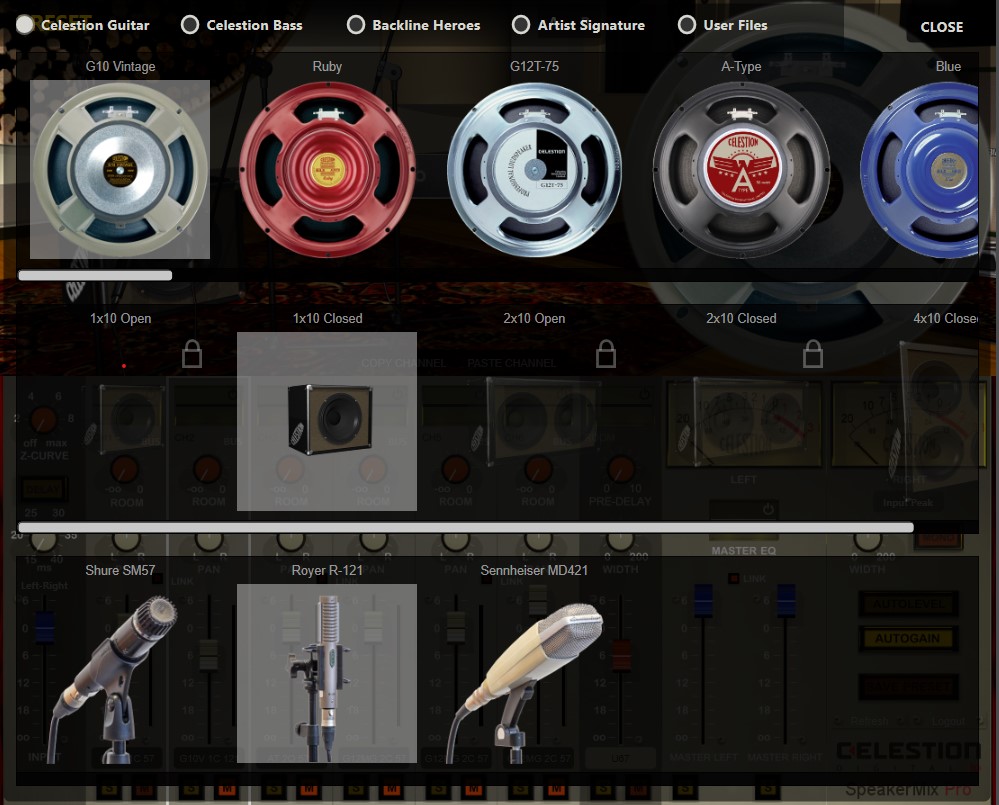
Adjusting the microphone position is fast and simple. Click the microphone position slider and you can drag it to adjust between thin, bright, balanced, fat, and dark. This intuitive slider allows you to adjust between being closer to the cone or more toward the outside of the speaker.
Each channel also features its own EQ with multiple bands and the ability to adjust the Q for each. These bands can be dragged around in real-time to fine-tune the EQ for each channel.
Input Channel and Z-curve
The input channel will control how much signal is actually hitting the DSRs. This unique feature is one of the ways in which SpeakerMix Pro differs from other cabinet simulators. Adjusting the slider will boost or lower the signal, while also making it seem as if you’re getting a natural breakup in the speaker itself, just as you would with a physical speaker.
Inside the input channel, the Z-curve function lets you affect the impedance curve between the virtual amp and speaker. According to the SpeakerMix Pro manual, low-gain sounds are best in the lower settings while high-gain sounds are best used with the higher settings (that’s easy to remember), but you can always adjust in real-time to see how the sound is being affected.

Room Mics Channel
Each of the six channels has a send for the room mic channel. You can adjust the signal per channel for added realism that emulates live sound. Room mics can also be adjusted to add width in stereo.
Additionally, there are multiple room mics to choose from, adding more options for mixing and blending channels. This additional channel is a game-changer in terms of realism and customization in a cabinet simulator.
Parametric EQ for each channel
Each channel has its own parametric EQ, activated by clicking the power button and opened with a single click on the mini-EQ preview. The EQ features low-pass, high-pass, and tilt and eight floating nodes activated by double-clicking. This allows for an absolutely absurd amount of customization! You can mix and match speaker combinations and use EQs only to allow certain frequencies from each combination to create a fully unique tone.
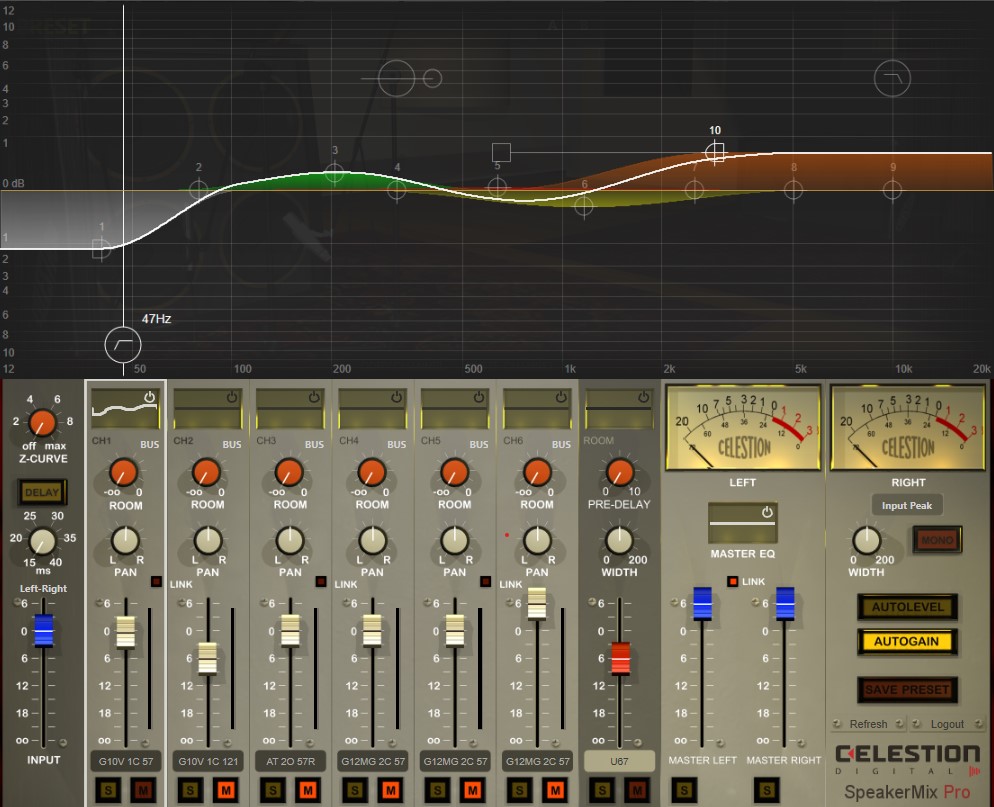
Demo track using SpeakerMix Pro
While we didn’t test all possible combinations of cabinets, mics, etc., we did spend some time with SpeakerMix Pro and several DSRs to create the track below. The track consists of three guitar tracks (two rhythm guitars panned hard left and right, and one lead), a bass track, and a drum track created using EZDrummer 2. I used my 2011 Fender Stratocaster HSS with the humbucker selected to record the guitar for all tracks. I recorded the bass track using a 1980s Peavey Foundation.
Boss GT-1000 amp simulation with SpeakerMix Pro
We used a Boss GT-1000 with a default tweed preset for the amp simulation. We turned off the speaker impulse responses and the reverb that came with the tone and only used the amp and distortion pedal simulation. The same settings were used for all guitar tracks, with the lead track getting a bit more gain than the rhythm tracks.
Once recorded, we used SpeakerMix Pro as the cabinet simulation and tweaked the settings for each individual track to dial in a tone we were happy with. We also recorded the bass track in the same fashion by using the Boss GT-1000 as an amp/pedal simulator and then using SpeakerMix Pro with a bass DSR.
SpeakerMix Pro settings for each track
We tried a few different combinations of speakers, cabinets, and mics but ultimately ended up with the following:
- Lead Guitar: Celestion Blue – 2×12 (Open Back)
- Rhythm Guitar Left: G10 Vintage – 1×10 (Closed)
- Rhythm Guitar Right: Celestion Ruby – 2×12 (Open Back)
- Bass: Pulse 15 1×15 (Ported)
Listen to the full demo track
Use the BandLab player below to listen to the fully mixed track, “Always Pentatonic.” Side note: BandLab’s free online mastering was used for the final version!
SpeakerMix Pro – Pros and Cons
Pros
- Can utilize third-party IRs
- Mix up to 6 different channels
- Fine-tuning with z-curve (even with traditional IRs)
- Additional room mic channel for added realism
- Intuitive graphical user interface for quick customization
- Parametric EQ for all channel
- Ongoing development and release of new DSRs
- Ultimate plugin for mixing speakers, cabinets, and microphones for totally unique tones
Cons
- Lots of options can lead to analysis paralysis (especially for beginners)
- Must be paired with a good amp sim (separate plug-in or pedal)
- Requires an internet connection to activate
Conclusion
Celestion’s SpeakerMix Pro is a powerhouse of a cabinet simulator plugin. With the ongoing development of DSRs and almost endless possibilities for tweaking/customizing, this plugin is perfect for home recording and big budget studio use. The only downside is that it may offer TOO many options for beginners, but the plugin can still be used with minimal adjustments and without heavy tweaking to produce a variety of tones (i.e., beginners shouldn’t be intimidated!).
Visit Celestionplus.com to get started with SpeakerMix Pro. Download the demo and get up to two weeks to try out the plugin, along with 10 sample DSRs!
SpeakerMix Pro FAQs
Is there a trial period for SpeakerMix Pro?
Yes—Celestion’s SpeakerMix Pro features a two-week trial period with full functionality so you can truly try before you buy!
What is the difference between impulse responses (IRs) and Dynamic Speaker Responses (DSRs)?
Traditional IRs are only snapshots of a mic, cabinet, speaker, and room while DSRs utilize algorithmic modeling to emulate speaker, cab, mics, and how they interact with the amp and the room. DSRs are much more dynamic and allow for much more control and manipulation to find the tone you’re looking for.
What is a dynamic speaker response?
Celestion has taken traditional IRs a step further with their proprietary Dynamic Speaker Responses. DSRs are an improvement to the linear processing of impulse responses. They allow users to modify speakers, cabinets, mics, and how they all interact together resulting in a much more precise and dynamic sound. DSRs are only available to be used with Celestion’s SpeakerMix Pro plugin.
Is SpeakerMix Pro good?
Celestion’s SpeakerMix Pro is an excellent guitar cab simulator and studio-grade plugin that uses dynamic speaker responses for increased customization and control. We used SpeakerMix Pro for our demo track — “Always Pentatonic.” Click here to listen!
